Travel Tips
Lorem ipsum dolor sit amet, consectetur adipiscing elit.
柱状图/堆叠图/直方图 ① 单系列柱状图 ② 多系列柱状图 ③ 堆叠图 ④ 直方图
① 单系列柱状图
② 多系列柱状图
③ 堆叠图
④ 直方图
import numpy as np
import pandas as pd
import matplotlib.pyplot as plt
%matplotlib inline
import warnings
warnings.filterwarnings('ignore')
# 不发出警告
from bokeh.io import output_notebook
output_notebook()
# 导入notebook绘图模块
from bokeh.plotting import figure,show
from bokeh.models import ColumnDataSource
# 导入图表绘制、图标展示模块
# 导入ColumnDataSource模块
p = figure(plot_width=400, plot_height=400) p.vbar(x=[1, 2, 3], width=0.5, bottom=0,top=[1.2, 2.5, 3.7], # x:横轴坐标,width:宽度,bottom:底高度,top:顶高度 #color = ['red','blue','green'], alpha = 0.8 # 整体颜色设置,也可单独设置 → color="firebrick" line_width = 1,line_alpha = 0.8,line_color = 'black', line_dash = [5,2], # 单独设置线参数 fill_color = 'red',fill_alpha = 0.6 # 单独设置填充颜色参数 ) # 绘制竖向柱状图 show(p)
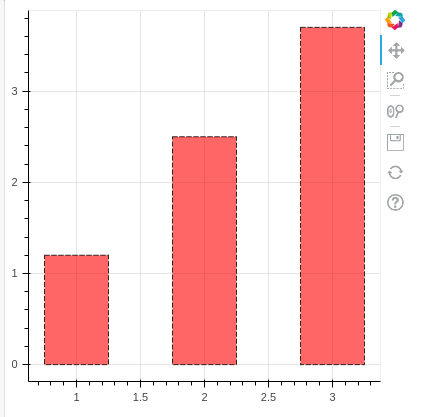
p = figure(plot_width=400, plot_height=400) p.hbar(y=[1, 2, 3], height=0.5, left=0,right=[1.2, 2.5, 3.7], # y:纵轴坐标,height:厚度,left:左边最小值,right:右边最大值 color = ['red','blue','green']) # 绘制竖向柱状图 show(p)
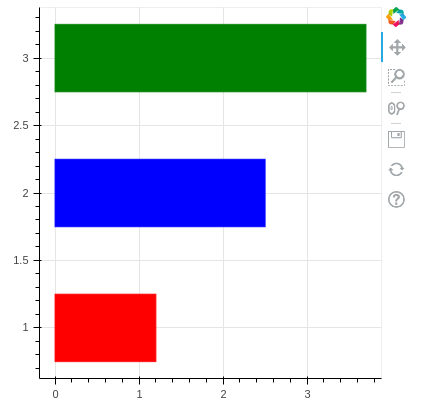
df = pd.DataFrame({'value':np.random.randn(100)*10,
'color': np.random.choice(['red','green','blue'],100)})
p = figure(plot_width=400,plot_height=400)
p.hbar(y=df.index,height=0.5,left=0,right=df['value'],
color=df['color'])
show(p)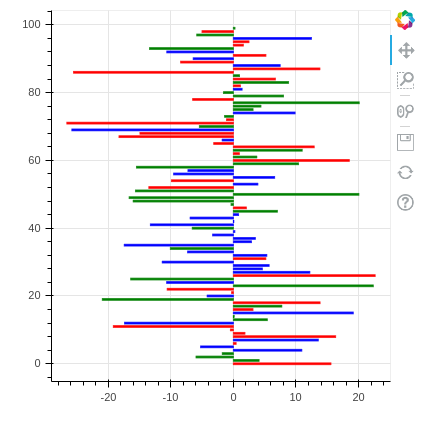
from bokeh.palettes import Spectral6
from bokeh.transform import factor_cmap
# 导入相关模块
fruits = ['Apples', 'Pears', 'Nectarines', 'Plums', 'Grapes', 'Strawberries']
counts = [5, 3, 4, 2, 4, 6]
source = ColumnDataSource(data=dict(fruits=fruits, counts=counts))
colors = [ "salmon", "olive", "darkred", "goldenrod", "skyblue", "orange"]
# 创建一个包含标签的data,对象类型为ColumnDataSource
p = figure(x_range=fruits, y_range=(0,9), plot_height=350, title="Fruit Counts",tools="")
p.vbar(x='fruits', top='counts', source=source, # 加载数据另一个方式
width=0.9, alpha = 0.8,
color = factor_cmap('fruits', palette=Spectral6, factors=fruits), # 设置颜色
legend_label="fruits")
# 绘制柱状图,横轴直接显示标签
# factor_cmap(field_name, palette, factors, start=0, end=None, nan_color='gray'):颜色转换模块,生成一个颜色转换对象
# field_name:分类名称
# palette:调色盘
# factors:用于在调色盘中分颜色的参数
# 参考文档:http://bokeh.pydata.org/en/latest/docs/reference/transform.html
# 不显示图例 更新borken
p.xgrid.grid_line_color = None
p.legend.orientation = "horizontal"
p.legend.location = "top_center"
# 其他参数设置
show(p)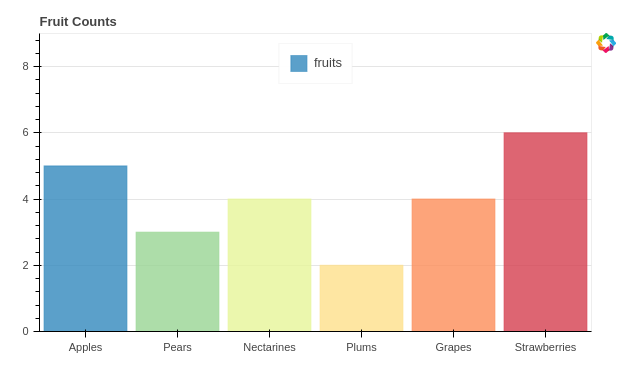
from bokeh.transform import dodge
from bokeh.core.properties import value
# 导入dodge、value模块
df = pd.DataFrame({'2015':[2, 1, 4, 3, 2, 4],'2016':[5, 3, 3, 2, 4, 6], '2017':[3, 2, 4, 4, 5, 3]},
index = ['Apples', 'Pears', 'Nectarines', 'Plums', 'Grapes', 'Strawberries'])
# 创建数据
fruits = df.index.tolist() # 横坐标
years = df.columns.tolist() # 系列名
data = {'index':fruits}
for year in years:
data[year] = df[year].tolist()
print(data)
# 生成数据,数据格式为dict
source = ColumnDataSource(data=data)
# 将数据转化为ColumnDataSource对象
p = figure(x_range=fruits, y_range=(0, 10), plot_height=350, title="Fruit Counts by Year",tools="")
p.vbar(x=dodge('index', -0.25, range=p.x_range), top='2015', width=0.2, source=source,color="#c9d9d3", legend_label="2015")
p.vbar(x=dodge('index', 0.0, range=p.x_range), top='2016', width=0.2, source=source,color="#718dbf", legend_label="2016")
p.vbar(x=dodge('index', 0.25, range=p.x_range), top='2017', width=0.2, source=source,color="#e84d60", legend_label="2017")
# 绘制多系列柱状图
# dodge(field_name, value, range=None) → 转换成一个可分组的对象,value为元素的位置(配合width设置)
# value(val, transform=None) → 按照年份分为dict
p.xgrid.grid_line_color = None
p.legend.location = "top_left"
p.legend.orientation = "horizontal"
# 其他参数设置
show(p)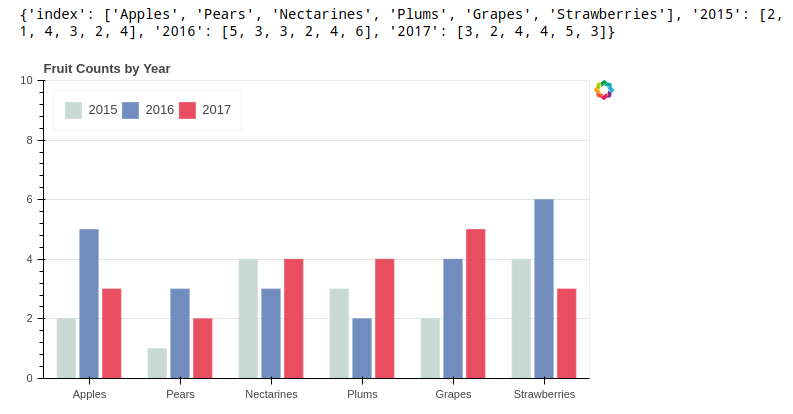
from bokeh.core.properties import value
# 导入value模块
fruits = ['Apples', 'Pears', 'Nectarines', 'Plums', 'Grapes', 'Strawberries']
years = ["2015", "2016", "2017"]
colors = ["#c9d9d3", "#718dbf", "#e84d60"]
data = {'fruits' : fruits,
'2015' : [2, 1, 4, 3, 2, 4],
'2016' : [5, 3, 4, 2, 4, 6],
'2017' : [3, 2, 4, 4, 5, 3]}
source = ColumnDataSource(data=data)
# 创建数据
p = figure(x_range=fruits, plot_height=350, title="Fruit Counts by Year",tools="")
renderers = p.vbar_stack(years,
# 设置堆叠值,这里source中包含了不同年份的值,years变量用于识别不同堆叠层
x='fruits',
# 设置x坐标
source=source,
width=0.9, color=colors,
legend=[value(x) for x in years],
# 图例 变为列表
name=years)
# 绘制堆叠图
# 注意第一个参数需要放years
p.xgrid.grid_line_color = None
p.axis.minor_tick_line_color = None
p.outline_line_color = None
p.legend.location = "top_left"
p.legend.orientation = "horizontal"
# 设置其他参数
show(p)
from bokeh.palettes import GnBu3, OrRd3
# 导入颜色模块
fruits = ['Apples', 'Pears', 'Nectarines', 'Plums', 'Grapes', 'Strawberries']
years = ["2015", "2016", "2017"]
exports = {'fruits' : fruits,
'2015' : [2, 1, 4, 3, 2, 4],
'2016' : [5, 3, 4, 2, 4, 6],
'2017' : [3, 2, 4, 4, 5, 3]}
imports = {'fruits' : fruits,
'2015' : [-1, 0, -1, -3, -2, -1],
'2016' : [-2, -1, -3, -1, -2, -2],
'2017' : [-1, -2, -1, 0, -2, -2]}
p = figure(y_range=fruits, plot_height=350, x_range=(-16, 16), title="Fruit import/export, by year")
p.hbar_stack(years, y='fruits', height=0.9, color=GnBu3, source=ColumnDataSource(exports),
legend=["%s exports" % x for x in years]) # 绘制出口数据堆叠图
p.hbar_stack(years, y='fruits', height=0.9, color=OrRd3, source=ColumnDataSource(imports),
legend=["%s imports" % x for x in years]) # 绘制进口数据堆叠图,这里值为负值
p.y_range.range_padding = 0.2 # 调整边界间隔
p.ygrid.grid_line_color = None
p.legend.location = "top_left"
p.axis.minor_tick_line_color = None
p.outline_line_color = None
# 设置其他参数
show(p)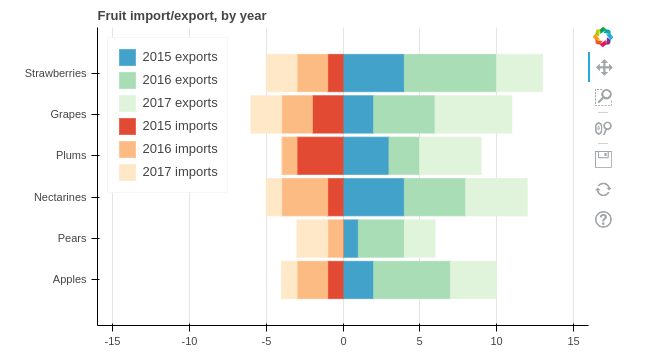
# np.histogram + figure.quad()
# 不需要构建ColumnDataSource对象
df = pd.DataFrame({'value': np.random.randn(1000)*100})
df.index.name = 'index'
print(df.head())
# 创建数据
hist, edges = np.histogram(df['value'],bins=20)
print(hist[:5])
print(edges)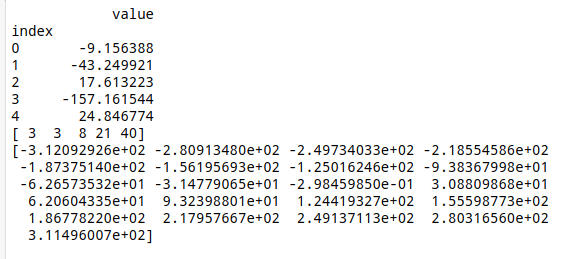
# 将数据解析成直方图统计格式
# 高阶函数np.histogram(a, bins=10, range=None, weights=None, density=None)
# a:数据
# bins:箱数
# range:最大最小值的范围,如果不设定则为(a.min(), a.max())
# weights:权重
# density:为True则返回“频率”,为False则返回“计数”
# 返回值1 - hist:每个箱子的统计值(top)
# 返回值2 - edges:每个箱子的位置坐标,这里n个bins将会有n+1个edges
p = figure(title="HIST", tools="save",background_fill_color="#E8DDCB") p.quad(top=hist, bottom=0, left=edges[:-1], right=edges[1:], # 分别代表每个柱子的四边值 fill_color="#036564", line_color="#033649") # figure.quad绘制直方图 show(p)
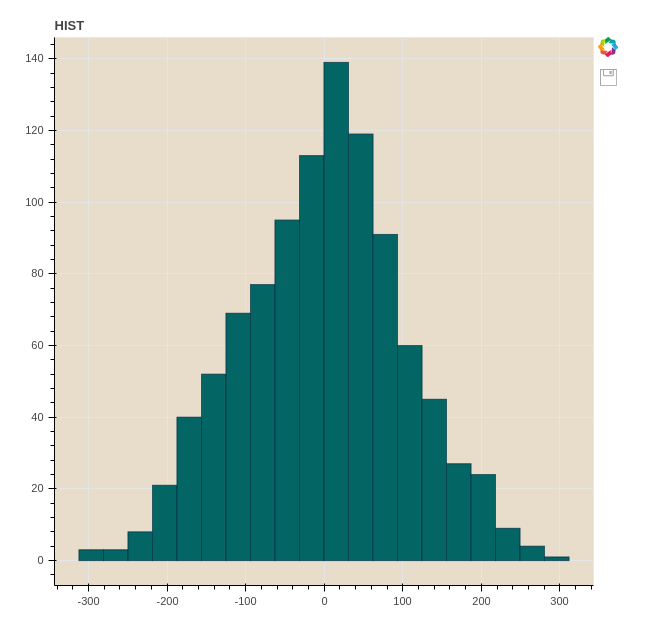

Sed ac lorem felis. Ut in odio lorem. Quisque magna dui, maximus ut commodo sed, vestibulum ac nibh. Aenean a tortor in sem tempus auctor
December 4, 2020 at 3:12 pm

Sed ac lorem felis. Ut in odio lorem. Quisque magna dui, maximus ut commodo sed, vestibulum ac nibh. Aenean a tortor in sem tempus auctor
December 4, 2020 at 3:12 pm

Donec in ullamcorper quam. Aenean vel nibh eu magna gravida fermentum. Praesent eget nisi pulvinar, sollicitudin eros vitae, tristique odio.
December 4, 2020 at 3:12 pm
我是 s enim interduante quis metus. Duis porta ornare nulla ut bibendum
Rosie
6 minutes ago